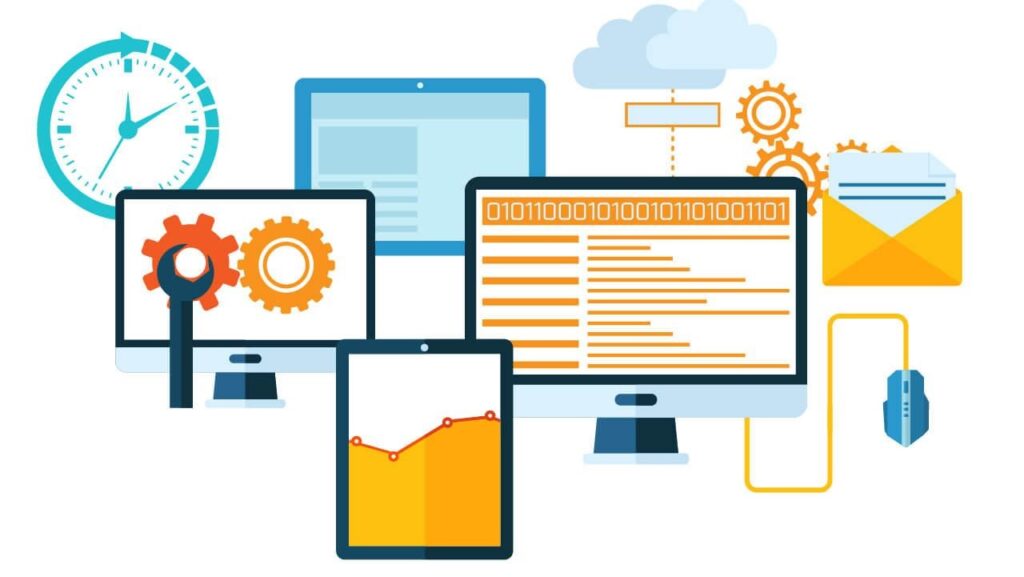Automated web testing uses tools to run pre-planned tests on web apps to make testing more accessible and improve app quality. Selenium is an automation framework. It can work across different web browsers. This makes it an essential tool for web application testing. Selenium Java forms a potent combination by utilizing Java’s effective scalability and extensive community support.
In this blog, let us explore the relationship between Selenium and Java to explore the smooth integration of these technologies to automate web tests effectively. We will explore the numerous benefits of this pairing and address the challenges testers face in fully utilizing the potential of Selenium Java automation.
Understanding Selenium Java
Selenium WebDriver is an essential component in automating web browsers. It provides multiple tools and APIs that enable testers to interact with web elements to simulate user actions and validate web application behavior. Testers can write scripts in various programming languages to automate browser actions across different platforms with WebDriver. This makes it an invaluable asset in the arsenal of web testers.
Java smoothly integrates with Selenium to enhance the automation process. Its object-oriented nature with rich libraries and frameworks to write scalable, maintainable, and effective automation scripts. Java’s platform independence ensures that Selenium tests can be executed across diverse environments without modification to enhance test portability and flexibility.
Selenium Java offers numerous advantages. Testers benefit from Java’s abundant resources and continuous advancements in testing. The reliability of Java contributes to the stability and effectiveness of Selenium automation. This makes it perfect for web testing professionals seeking efficient and scalable solutions.
Setting Up the Environment
Let’s simplify the steps for installing the Java Development Kit.
1. Installing Java Development Kit (JDK):
- Download the JDK installer that is suitable for your operating system.
- Run the installer to complete the installation.
- Setting JAVA_HOME:
- Navigate to your JDK installation directory.
- Copy the path to this directory.
- Open your system’s environment variables settings.
- Add a new environment variable named JAVA_HOME.
- Paste the JDK installation directory path as the value for JAVA_HOME.
- Save the changes.
- Verification:
- Open a terminal or command prompt.
- Type the command java -version.
- Press Enter.
- The terminal should display the installed Java version information to confirm that Java is correctly installed and configured.
2. Configuring Selenium WebDriver in a Java project:
- Create a new Java project in your preferred IDE, or choose an existing project.
- Download the Selenium WebDriver Java bindings or include them as dependencies in your project using build management tools like Maven or Gradle.
- Configure your project build path to include the Selenium WebDriver JAR files.
- Import the Selenium WebDriver classes in your Java code to start writing automation scripts.
- Download the browser-specific WebDriver executables and set the system property webdriver.<browser>.driver to the path of the WebDriver executable.
3. Setting up an Integrated Development Environment:
- Download Eclipse IDE and launch to create a new Java project.
- Install the TestNG plugin for advanced test management capabilities.
- Download and install IntelliJ IDEA Community or Ultimate Edition.
- Start by initiating a new Java project and importing the Selenium WebDriver dependencies. IntelliJ IDEA integrates with TestNG and other testing frameworks.
- Customize the IDE settings to align with personal preferences.
Writing Your First Selenium Java Test
Let’s create a primary test case to open a web browser and navigate to a webpage.
1. Creating a Simple Test Case:
| { System.setProperty(“webdriver.chrome.driver”, “path/to/chromedriver”); // Initialize ChromeDriver WebDriver driver = new ChromeDriver(); // Open a web browser and navigate to a webpage driver.get(“https://www.example.com”); // Close the browser driver.quit(); } |
2. Structure of a Basic Selenium Java Test Script:
- Import necessary Selenium WebDriver classes.
- Set up the WebDriver instance (e.g., ChromeDriver).
- Write test steps inside the primary method.
- Perform actions like navigating a webpage, interacting with elements, and asserting outcomes.
- Close the WebDriver instance after the test is complete.
3. Locating Web Elements Using Different Locators:
In Selenium WebDriver, locating web elements accurately is crucial for interacting with them effectively. Different locators are available to identify elements on a web page, each serving a specific purpose.
ID Locator:
- The findElement(By.id()) method locates elements based on their unique ID attribute.
Class Name Locator:
- The findElement(By.className()) method is employed to locate elements by their class attribute.
XPath Locator:
- XPath expressions help locate elements in HTML documents based on their attributes or position. Selenium WebDriver’s findElement(By.xpath()) method utilizes XPath expressions.
CSS Selector Locator:
- CSS selectors offer versatile means to target elements according to their attributes or relationships with other components. The findElement(By.cssSelector()) method in Selenium locates elements using CSS selectors to enable efficient handling of various web element types.
Handling Different Types of Web Elements
Interacting with various web elements is fundamental to Selenium Java automation.
Interacting with Different Web Elements:
Text Boxes:
Text boxes on web pages can be interacted with using Selenium WebDriver. First, the WebDriver locates the text box element using its ID attribute. Once located, the sendKeys() method inputs text into the text box.
Buttons:
Selenium WebDriver lets you simulate user actions like clicking elements. Using the element’s ID attribute, you can trigger the click action with the click() method.
Dropdowns:
Dropdown menus can be interacted with using Selenium WebDriver. The Select class is utilized to handle dropdowns. The dropdown element is located by its ID attribute, and the selectByVisibleText() method is used to select an option by its visible text.
Examples of Actions Using Selenium WebDriver Methods:
Clicking on an Element:
Selenium WebDriver offers methods to imitate user actions, such as clicking on elements. We utilize the click() method to execute the click action by locating the element using its ID attribute.
Typing into a Text Box:
Input can be entered into text boxes on web pages using Selenium WebDriver. The text box element is located using its ID attribute, and the sendKeys() method is used to input text.
Selecting from a Dropdown:
Selenium WebDriver facilitates interaction with dropdown menus. The dropdown element is located by its ID attribute, and the selectByVisibleText() method is used to select an option by its visible text.
Best Practices for Handling Dynamic Elements and Waits:
- Implicit waits briefly delay execution and allow time for elements to load before raising exceptions if they’re not found immediately.
- Explicit Waits in Selenium WebDriver pause the test until a specific condition is met.
- Handling Dynamic Elements: Use dynamic locators or find elements based on their surrounding context to handle dynamic elements effectively.
Using these techniques and best practices, you can effectively handle various types of web elements and address challenges related to dynamic elements and waits in Selenium Java tests.
Implementing Test Assertions
Assertions are essential in automated testing to confirm expected outcomes and verify application behavior accuracy. In Selenium Java automation, libraries like JUnit or TestNG provide efficient methods for assertion writing and execution. These libraries offer assertion methods to verify web page content, element presence, and other expected conditions.
Testers can validate critical aspects of web applications, such as verifying text on a page, checking element visibility, or confirming successful navigation by integrating assertions into Selenium Java test cases. This ensures that the application functions as intended to enhance the reliability of automated tests.
Data-Driven Testing with Selenium Java
Data-driven testing separates test data from test scripts to allow the execution of identical test logic with varied datasets. This approach boosts test coverage to simplify scalability and encourages the reuse of test scripts.
Techniques for Reading Test Data:
- Excel: Utilize Apache POI or Apache POI-OOXML libraries to read data from Excel files in Java.
- CSV: Leverage libraries like OpenCSV or Apache Commons CSV to parse CSV files and extract test data.
- Databases: Utilize JDBC (Java Database Connectivity) to establish connections with databases and execute SQL queries to fetch test data.
Implementing Parameterization in Selenium Java Tests:
Use TestNG’s DataProvider feature to supply test data to test methods dynamically.
| @Test(dataProvider = “testData”) public void testLogin(String username, String password) { // Test logic } @DataProvider(name = “testData”) public Object[][] testData() { // Read test data from an external source and return as Object[][] } |
Use JUnit 5’s parameterized test feature to run tests with various sets of parameters.
| @ParameterizedTest @CsvSource({ “username1, password1”, “username2, password2” }) public void testLogin(String username, String password) { // Test logic } |
Testers can create versatile, scalable, and maintainable automated test suites capable of accommodating diverse test scenarios with varying input data by supporting data-driven testing principles and using Selenium Java capabilities.
Advanced Selenium Java Techniques
Let us explore advanced features and techniques in Selenium Java to enhance their automation capabilities.
Advanced Selenium features extend the capabilities of WebDriver beyond fundamental interactions with web elements. These features enable testers to simulate complex user interactions and address advanced testing scenarios.
Exploring Advanced Concepts:
- Actions Class: The Actions class in Selenium allows for performing advanced interactions like mouse hover, drag-and-drop, and keyboard events.
- Handling Multiple Windows: Selenium provides methods to manage multiple browser windows, switch between windows, and perform necessary actions.
- Executing JavaScript Commands: WebDriver’s JavaScriptExecutor interface allows executing JavaScript code within the current browser window to enable interactions not directly supported by WebDriver.
Tips for Optimizing Selenium Java Test Scripts:
- Page Object Model: Improve test script readability by organizing web page elements and interactions within dedicated Page Object classes.
- Explicit Waits: Ensure test step synchronization with web page loading to reduce the occurrence of flaky tests.
- Parameterization: Parameterize test data and configurations to increase test coverage and promote the reusability of test scripts.
- Parallel Execution: use Selenium Grid or cloud platforms for parallel execution of tests to reduce overall cloud testing execution time. LambdaTest, an AI-driven platform for orchestrating and executing tests, is compatible with all significant Java test automation frameworks. It facilitates Java automation testing on a vast online Selenium Grid comprising over 3000 real browsers and platforms. By leveraging parallel testing, you can significantly accelerate your software release cycles.
- Clean-Up After Tests: Properly manage resources and clean up the test environment after test execution to ensure consistency and reliability of subsequent tests.
Conclusion
In conclusion, Selenium Java forms an effective toolset for automating web tests efficiently and effectively. Testers can improve their automation efforts and enhance software quality by integrating Selenium’s capabilities with Java’s scalability and extensive support.
Throughout this blog, we’ve covered the essentials of Selenium Java automation, from environment setup to advanced techniques. These practices enable testers to build flexible, scalable, and easy-to-maintain automated test suites to enhance software reliability and speed up delivery cycles.
Read more: Diversifying in the Cloud age: A Deep Dive Into Multi-cloud Architecture